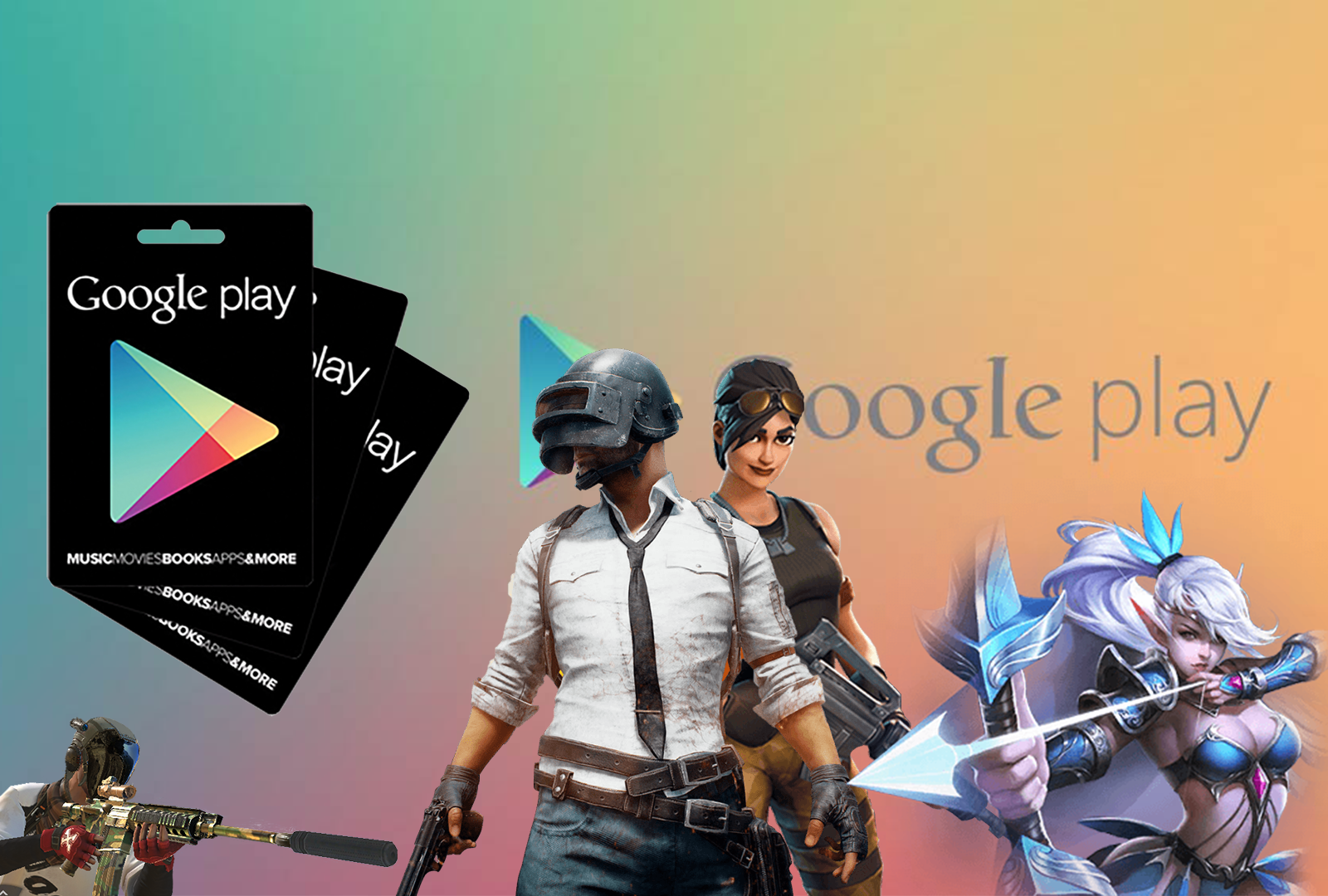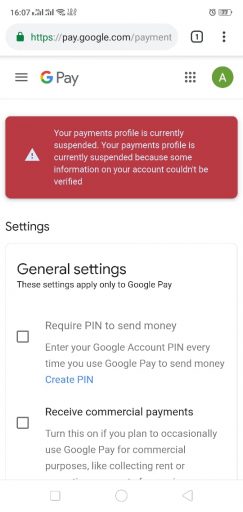Required time: 15- 30 min to complete these entire steps.
Disclaimer: This guide is intended to show and educate on how to top-up/redeem your Google Play / Wallet using the Google Play Gift Card, given that Brunei is yet to be listed in the Google Play Store service. The following steps can be applied to other region such as US, UK and etc. Use this guide at your own discretion. Given that following these steps outside the intended region will breach Google Play TOC , we are not responsible for any loss or damages resulted by following this guide.
Part 1: VPN
- Download a VPN/Proxy app on your android device
NOTE: If you previously have added your debit card / credit card to your google account please skip to this step
Part 2: Google Account – Outside Address
- Force stop, clear cache, clear data your Google Play Store.
- General Android Phone:
- Go to Android Settings > Apps > Application Manager > Google Playstore
- Force stop > Click on “Storage” > Clear cache, Clear data
- Vivo:
- Go to Android Settings > More settings > Application > All > Google Playstore
- Force stop > Click on “Storage” > Clear cache, Clear data
- Xiaomi / One plus Phone:
- Go to Android Settings > Installed Apps > All > Google Playstore
- Force stop > Clear cache, Clear data
- General Android Phone:
- Open VPN App > Change Server / Country > United State > Connect
- Go to Playstore > Menu > Payment Methods > Add Debit or Credit Card
- NOTE: This will lead to an error or declined. It should still trigger account payment profile creations on google side.
- Do not use your Brunei debit card detail as country origin wouldn’t match with the billing address. Doing so may lead to this issue.
- Use these details instead:
Card No: 5123456789012346
Expiry: 3/25
CVN: 123
- Once Country settings appear
Country: United State
Zipcode/Postcode: 99501
- Save and Wait for Transaction declined / Invalid card message
- Close and Open Google Play store App
Check if you have “Movies&TV”, “Books”, “Musics” tabs. If its there, congratulations! You may disconnect your VPN once successful.

If you didnt successfully get the same playstore change please scroll below for solutions
Problems you may encounter:
Billing Region or Playstore region does not change.
If region remain the same after attempting the above steps, your account IP might be locked and there are few reasons that might have caused this:-
- Check if your new US payment profile is selected
- On your Android device, go to Playstore > Menu > Account > Country & Profiles
- Make sure US is selected
- Force stop > Click on “Storage” > Clear cache, Clear data
- Open VPN App > Change Server / Country > United State > Connect
- Open Playstore and let it load.
- VPN incompatibility issue
- Some VPN have connectivity issue or IP that has been blacklisted
- You have attempted to add your debit/credit card from an unsupported Country list
- Go to https://payments.google.com
- Note: Please check if there is a warning issued similar to this image. If there is a warning, your account might have been marked for suspicious activity due to using debit/credit card not matching your billing address. Please contact google customer support for assistance
- Menu > Payment Method > Remove Card
- Menu > Settings > Country > Create new Payment Profiles
- Pick United State
- Enter billing address
Address 1: 123 Southern Lane
Address 2: (Leave Blank)
City: Anchorage
State: Alaska
Zipcode: 99501
- Save / Submit
- Go to https://payments.google.com
-
- On your Android device
- Check if your new US payment profile is selected
- Playstore > Menu > Account > Country & Profiles
- Make sure US is selected
- Force stop , Clear cache, Clear data Google Play Store
- Open VPN App > Change Server / Country > United State > Connect
- Open Playstore and let it load.
- Check if your new US payment profile is selected
- On your Android device
- If billing address is already fixed but your playstore have not changed it might take a few hours to take into effect. You could also try this method to fast track and fix your playstore region (not always works).
- Force stop, clear cache, clear data Play store.
- Disconnect VPN (if it is still connected)
- Open Play store and let it load
- Then do another another force stop, clear cache, clear data Play store.
- Connect VPN to US
- Open Play store and let it load
- Google have locked your account due to suspicious activity. There is a warning when you visited https://payments.google.com
Part 3: Redeem your code
- Ensure that you are connected with VPN to the Country you have set (i.e. United State) to prevent code deactivation
- On an android mobile phone, go to https://play.google.com/redeem and skip to step 3, or open Google Play Store and click menu
- Scroll down and click on Redeem
- Enter your Code and it will ask you to confirm your Google account password. Just enter it and your credits will be added
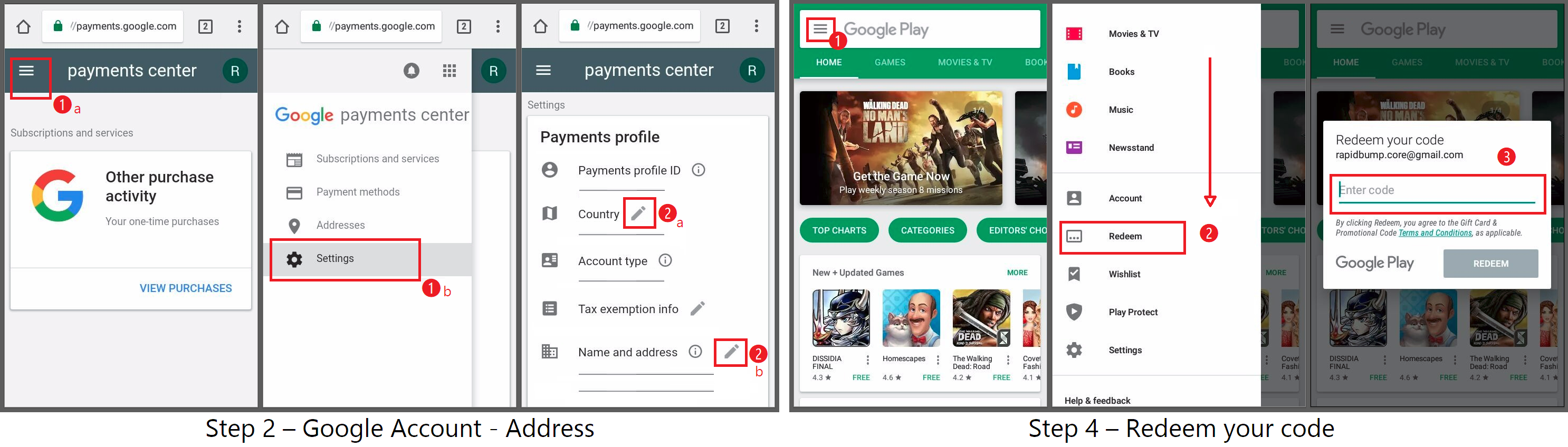
If you don’t immediately see the Play Store that matches your selected payment method’s country, it may take a few hours for this to take effect
Example: How to make purchase on Rules of Survival In-App
For Rules of Survival Player who wants to purchase in-app
- Login to your game account and go to “top-up” in the ROS store
- Make your first purchase and login with Google Play when prompted
- Make sure you Accept and Agree to the terms
- On successful payment your Google Play balance will be deducted
Problems you may encounter during an in-app purchases
In-app Billing is not supported on device
If you have this issue, it’s quite possible that you have multiple google account for Google Play in your device
- Try to remove/log-out the account(s) that is not set to selected country address
- Make your purchase
[Updated: 22/06/2021]